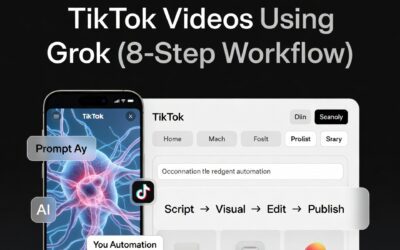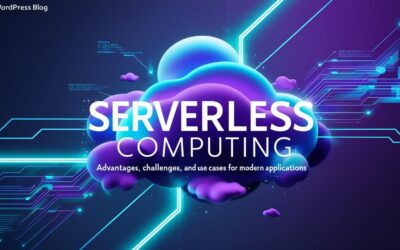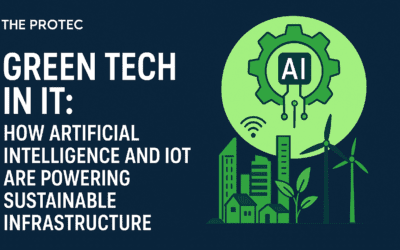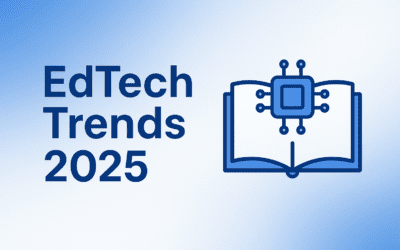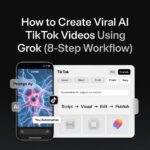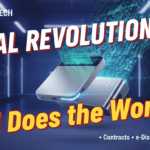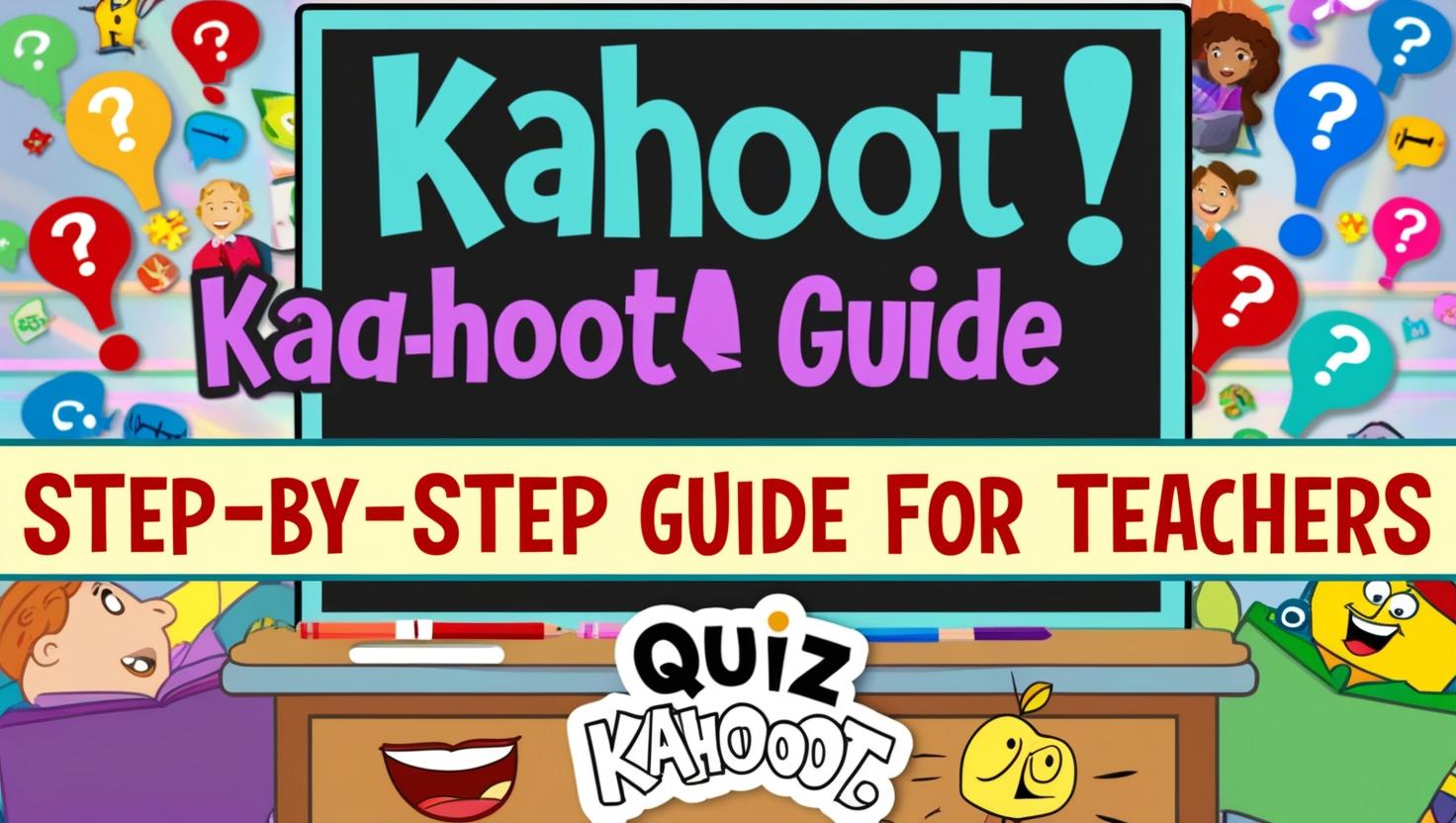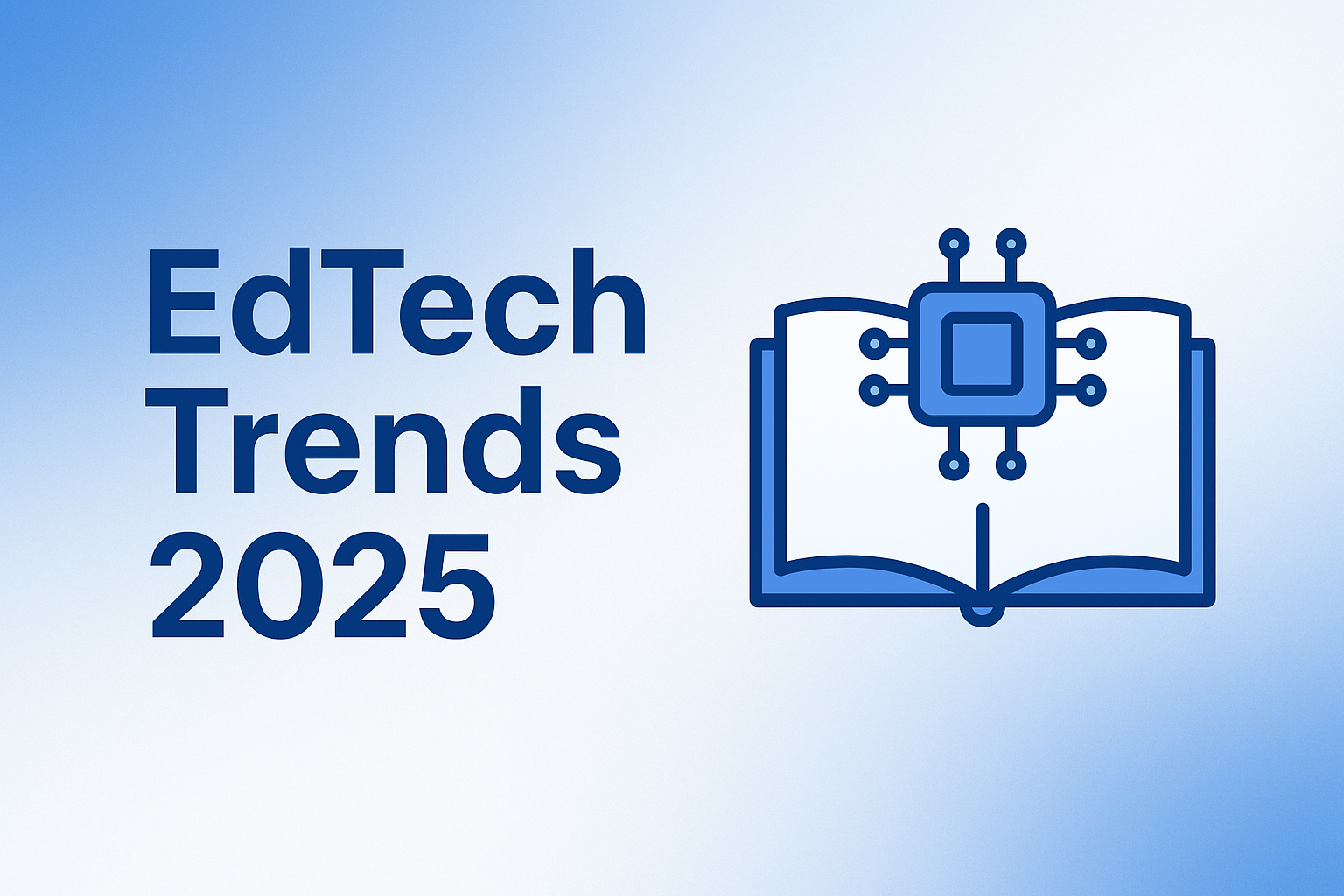Introduction
Interactive quizzes drive active learning and help teachers gauge comprehension in real time. To Create an Engaging Kahoot Quiz, you’ll leverage game mechanics, multimedia, and instant feedback to keep students motivated and on task. This guide provides clear steps, research-backed benefits, and practical tips to help educators design memorable Kahoot experiences.
Why Use Kahoot for Classroom Engagement?
Kahoot powers over 6 billion players since launch and engages millions of students worldwide each month DMR.
Research shows that Kahoot increases participation and motivation, with frequent use linked to improved attendance and class dynamics Kahoot!.
A meta-analysis found that classroom use of Kahoot boosts test performance by a full letter grade on average Kahoot!.
Step-by-Step Guide to Creating a Kahoot Quiz
Step 1: Sign Up and Set Up Your Account
- Go to Kahoot.com and click Sign up to create a free teacher account Kahoot! Help Center.
- Complete your profile and verify your email to unlock quiz-creation features Kahoot! Help Center.
Step 2: Choose a Quiz Type
- Click Create in the top navigation and select Quiz from the drop-down menu Kahoot! Help Center.
- Alternatively, select Study or Poll for flashcard-style or survey quizzes Kahoot! Help Center.
Step 3: Craft Engaging Questions
- Aim for 10–15 questions to maintain attention and momentum Kahoot! Help Center.
- Use a mix of multiple choice, true/false, and puzzle questions to vary challenge levels Kahoot! Help Center.
- Write clear, concise stems and avoid ambiguous distractors Create Learn.
Step 4: Add Multimedia Elements
- Upload relevant images or short videos to reinforce content and add context Create Learn.
- Multimedia increases recall—students are 55% more likely to remember information with visuals PMC.
Step 5: Set Timer and Scoring Options
- Choose time limits (5–20 seconds) based on question complexity Kahoot! Help Center.
- Enable points for speed to incentivize quick thinking Kahoot! Help Center.
Step 6: Preview and Test Your Quiz
- Click Preview to simulate the game experience and catch errors Kahoot! Help Center.
- Test with a colleague or small student group to refine pacing and clarity.
Step 7: Share and Play with Students
- Launch as a live game in class or assign as a self-paced challenge Kahoot!.
- Share the game PIN or link via LMS, email, or classroom display Kahoot! Help Center.
Tips for Maximizing Student Engagement
- Gamification Strategies: Use leaderboards, team modes, and streak bonuses to foster healthy competition Medium.
- Real-Time Feedback: Discuss answers immediately to reinforce learning Kahoot!.
- Variety in Content: Rotate question formats and topics to prevent fatigue Kahoot! Help Center.
- Integrate into Lesson Flow: Use Kahoot as a warm-up, mid-lesson check, or wrap-up activity Kahoot!.
Common Mistakes to Avoid When Creating Kahoot Quizzes
- Overloading Questions: Too many questions (>15) can lead to disengagement Kahoot! Help Center.
- Ambiguous Wording: Vague stems or answer options confuse learners Create Learn.
- Neglecting Mobile Users: Ensure images and text are legible on small screens Kahoot! Help Center.
- Skipping Pilot Testing: Failing to preview can leave errors uncorrected Kahoot! Help Center.
Measuring the Success of Your Kahoot Quiz
- Kahoot Reports: Access free, detailed analytics on question-by-question performance and response times Kahoot!.
- Engagement Metrics: Track completion rates and average scores to spot learning gaps Kahoot!.
- Longitudinal Tracking: Reuse quizzes periodically to measure learning growth over time cms-live-media.iste.org.
Conclusion
By following these steps to Create an Engaging Kahoot Quiz, teachers can leverage interactive questioning, multimedia, and real-time feedback to boost classroom engagement and learning outcomes. Experiment with different formats, collect analytics to refine your approach, and have fun transforming your lessons with Kahoot!