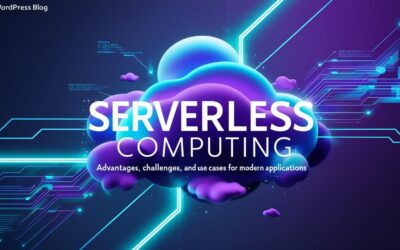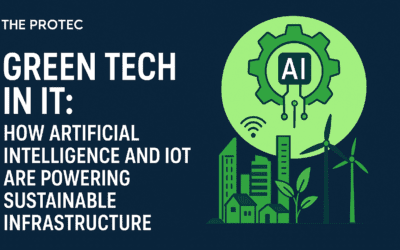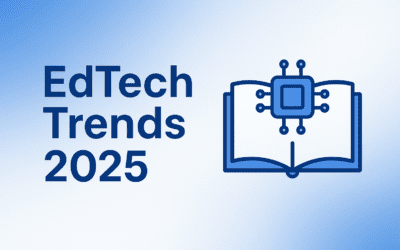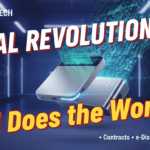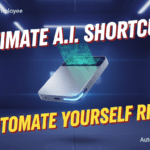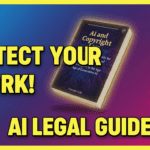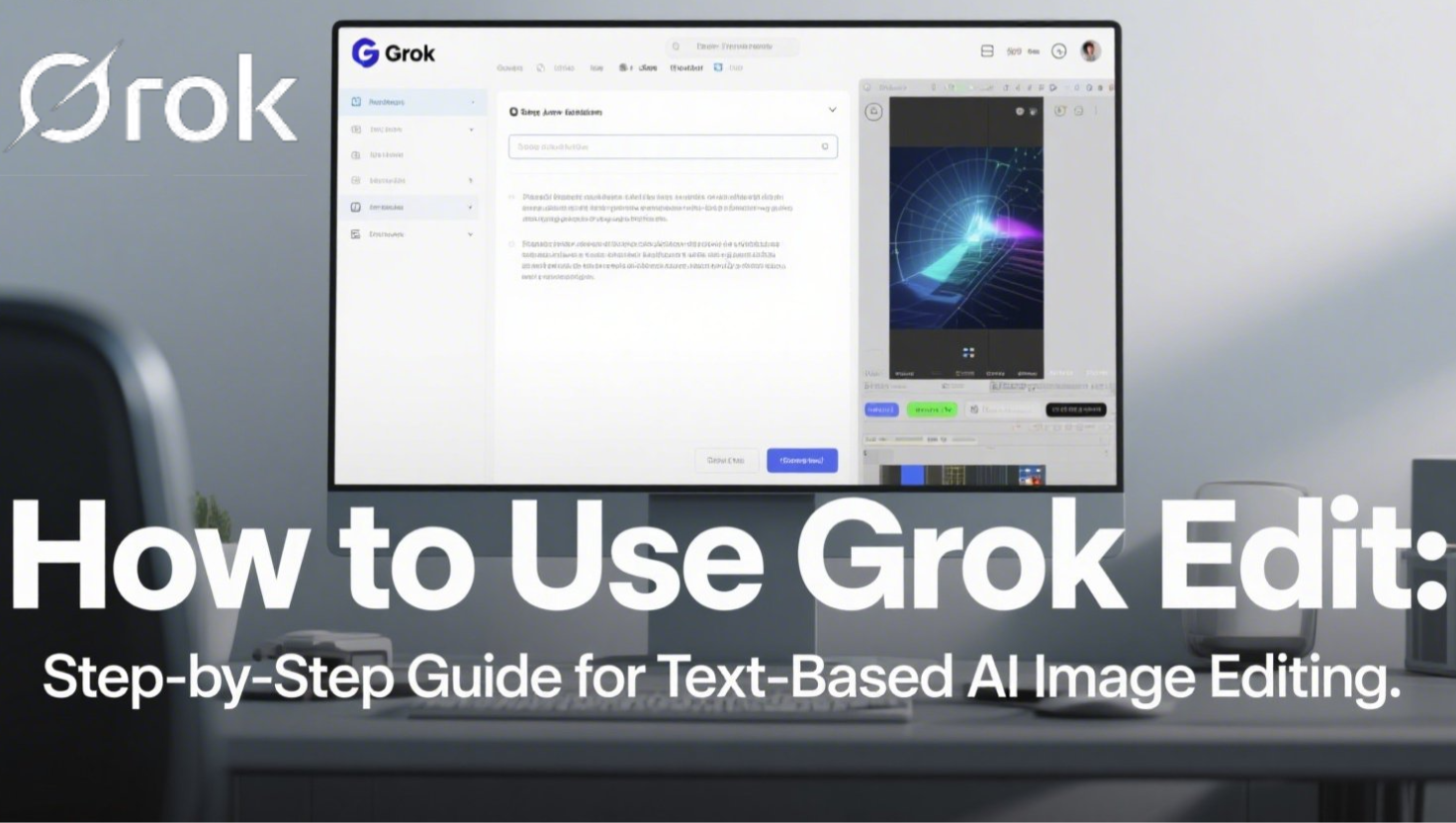Introduction
Imagine editing an image simply by describing what you want—no complex tools, no steep learning curve. With Grok Edit, this is now a reality. This revolutionary feature, part of the Grok 3 update, allows users to upload an image and modify it using simple text prompts. Whether you’re a content creator, marketer, or just someone who loves experimenting with visuals, Grok Edit makes image editing intuitive and accessible. In this guide, we’ll walk you through how to use Grok Edit, share real-world examples, and provide tips to help you get the most out of this powerful AI tool.
What Is Grok Edit?
Grok Edit is an AI-powered feature that enables users to edit images by simply typing text commands. Integrated into the Grok 3 platform and available on X (formerly Twitter) and iOS, it leverages advanced natural language processing (NLP) and generative AI to interpret your requests and apply precise edits. From changing backgrounds to enhancing details, Grok Edit transforms your vision into reality without the need for traditional editing software.
How Grok Edit Works
Grok Edit uses a combination of AI models to understand your text prompts and apply the desired changes to your image. Here’s a simplified breakdown:
- Upload an Image: Start by uploading the image you want to edit.
- Describe the Edit: Type a text prompt describing the changes you want, such as “remove the background” or “make the sky more dramatic.”
- AI Processing: Grok’s AI analyzes the image and your prompt, then generates an edited version based on your instructions.
This text-based approach makes Grok Edit accessible to users of all skill levels, democratizing image editing in a way that was previously unimaginable.
Step-by-Step Guide to Using Grok Edit
Ready to start editing? Follow these steps to use Grok Edit effectively:
Step 1: Access Grok Edit
To use Grok Edit, you’ll need access to the Grok 3 platform. Here’s how:
- On X (formerly Twitter): If you’re a premium subscriber, you can access Grok Edit directly through the X platform. Look for the Grok menu and select the image editing option.
- On iOS: Download the standalone Grok app from the App Store. This app provides a dedicated interface for image editing and other Grok features.
Step 2: Upload Your Image
Once you’re in the Grok Edit interface:
- Click the “Upload” button to select an image from your device.
- Alternatively, you can choose an image from your X media library if you’re using the platform’s integration.
Step 3: Craft Your Text Prompt
This is where the magic happens. Type a clear, descriptive prompt for the edit you want. For example:
- “Change the background to a serene beach at sunset.”
- “Add a vintage filter to give the photo a retro feel.”
- “Remove all people from the scene.”
Be specific but concise. The more precise your prompt, the better the AI can interpret your intent.
Step 4: Generate the Edited Image
After entering your prompt, click the “Generate” or “Edit” button. Grok’s AI will process your request and produce an updated version of your image. This usually takes just a few seconds.
Step 5: Refine and Adjust
If the initial edit isn’t perfect, you can refine it by adjusting your prompt or requesting additional changes. For example, if the background isn’t quite right, try a more detailed description like “Make the beach background have golden sand and palm trees.”
You can also use the “Like” or “Dislike” feedback options to help Grok learn your preferences for future edits.
Step 6: Save and Share
Once you’re satisfied with the edit, save the image to your device or share it directly on X or other platforms. All images generated with Grok Edit include a “GROK ⧄” watermark in the bottom-right corner.
Real-World Use Cases and Statistics
Grok Edit isn’t just a novelty—it’s a practical tool with diverse applications. Here are three real-world use cases, backed by statistics and examples:
Use Case 1: Social Media Content Creation
Social media creators can use Grok Edit to quickly enhance or modify images for posts. For instance, a travel blogger might upload a photo and ask Grok to “add falling autumn leaves” to give a seasonal touch. According to a 2023 survey by Social Media Today, 68% of creators prefer AI-driven editing tools for their speed and ease of use.
Use Case 2: Professional Portrait Editing
Professionals can transform casual photos into polished headshots. One X user shared how they used the prompt “make me wear a suit” to turn a selfie into a LinkedIn-ready portrait, saving time and money on professional photography. This aligns with trends reported by CyberLink, highlighting the growing adoption of AI in portrait editing.
Use Case 3: Creative Artwork
Artists and designers can experiment with styles and effects. For example, a user might request “turn this photo into a watercolor painting,” creating unique visuals without needing advanced software skills. The global AI image editing market is projected to reach $1.2 billion by 2025, driven by tools like Grok Edit, according to TechRadar.
Tips for Maximizing Grok Edit Results
To get the best out of Grok Edit, keep these tips in mind:
- Be Specific: Vague prompts like “improve the image” won’t yield great results. Instead, use detailed descriptions like “brighten the sky and add a rainbow.”
- Iterate: If the first edit isn’t perfect, refine your prompt and try again. Grok learns from feedback, so use the “Like/Dislike” options to improve future outputs.
- Avoid Overloading: Don’t ask for too many changes in one prompt. Focus on one or two edits at a time for better accuracy.
- Experiment with Styles: Grok Edit can apply artistic effects, so don’t hesitate to get creative with prompts like “make this look like a comic book.”
Common Pitfalls to Avoid
- Using Conflicting Instructions: Prompts like “brighten and darken” confuse the AI. Stick to clear, single-intent commands.
- Expecting Photoshop-Level Precision: While powerful, Grok Edit is designed for quick, accessible edits. For highly detailed work, traditional tools may still be necessary.
Conclusion
Grok Edit is revolutionizing image editing by making it as simple as typing a sentence. Whether you’re enhancing social media posts, creating professional portraits, or experimenting with artistic styles, this AI-powered tool offers endless possibilities. By following the steps and tips in this guide, you’ll be able to harness the full potential of Grok Edit and elevate your visual content. Ready to try it out? Upload an image, craft your prompt, and let Grok do the rest. For more updates on AI tools and tutorials, subscribe to The ProTec Blog!
Sources
- Latenode Latenode
- CyberLink Wikipedia
- Medium Medium
- TechRadar TechRadar
- Kapwing Kapwing
- Republic World Republic World
- FlyRank FlyRank
- SmythOS SmythOS
- Pageon PageOn
- Shakker AI Shakker Generator
- VidAU VidAU.ai – AI Video Generator
- God of Prompt God of Prompt
- THAT Agency THAT Agency
- Tenorshare Tenorshare
- Social Media Today Social Media Today
- Dorik Dorik
- xAI xAI
- Reddit Reddit