Introduction
In today’s digital world, coding is a vital skill that sparks creativity, hones problem-solving, and fuels innovation. For children, learning to code can be both fun and educational, and Scratch programming for kids is an ideal starting point. Developed by the MIT Media Lab, Scratch is a visual programming language that empowers kids to create interactive stories, games, and animations using a simple drag-and-drop interface. This beginner’s guide explores what Scratch is, its benefits for young learners, how to set it up, and walks you through creating your first project. Whether you’re a parent, teacher, or curious kid, this guide provides everything you need to dive into Scratch programming for kids.
What Is Scratch Programming?
Scratch is a free, block-based programming language and online community designed to make coding accessible, especially for children aged 8-16. Launched in 2003 by the MIT Media Lab, Scratch allows users to create interactive projects by snapping together colorful code blocks, eliminating the need for complex syntax. This visual approach makes it easy for beginners to grasp programming concepts while creating engaging content like games, animations, and stories.
The name “Scratch” draws inspiration from the DJ technique of “scratching” records, symbolizing the mixing and remixing of code to create something new. The Scratch community encourages users to share projects, remix others’ work, and collaborate, fostering a culture of learning and creativity. Available in over 70 languages and used in 150+ countries, Scratch is a global tool for introducing kids to coding.
Why Kids Should Learn Scratch
Scratch programming for kids offers a range of benefits that extend beyond coding, equipping children with skills for the 21st century. Here are some key advantages:
- Logical Thinking and Problem-Solving: Scratch encourages kids to break down problems into smaller parts and debug their projects, fostering critical thinking skills applicable in many areas of life.
- Creativity: By creating interactive stories, games, and animations, kids express their imagination in a digital format, blending art and technology.
- Collaboration: The Scratch online community allows users to share projects, provide feedback, and remix others’ work, promoting teamwork and communication.
- Computational Thinking: Scratch introduces core programming concepts like loops, conditionals, and variables in a visual way, laying a foundation for advanced languages like Python or JavaScript.
- Engagement and Fun: The colorful, drag-and-drop interface makes coding enjoyable, keeping kids motivated to learn and experiment.
As of February 2023, Scratch has over 103 million registered users and more than 123 million shared projects, highlighting its widespread adoption in education (Wikipedia). Research suggests Scratch enhances self-directed learning, enabling kids to manage their learning process more effectively (Kalas, 2012).
| Benefit | Description | Impact |
|---|---|---|
| Logical Thinking | Breaks down problems into manageable parts | Enhances problem-solving skills |
| Creativity | Creates games, stories, and animations | Encourages self-expression |
| Collaboration | Shares and remixes projects in the community | Builds teamwork skills |
| Computational Thinking | Introduces loops, conditionals, variables | Prepares for advanced coding |
| Engagement | Visual, fun interface | Keeps kids motivated |
Real-world Examples of Scratch Projects
Scratch’s versatility allows kids to create diverse projects, from simple games to intricate animations. Below are three popular examples, showcasing what’s possible with Scratch programming for kids. (Note: Specific project URLs are placeholders; visit Scratch Explore for real examples.)
- Boat Race: A classic racing game where players navigate a boat through a course, avoiding obstacles and collecting points. Its simplicity makes it ideal for beginners, yet it offers room for customization, such as adding new levels or sprites.
- Example: Boat Race Project
- Geometry Dash: Inspired by the popular mobile game, this Scratch project challenges players to jump over obstacles in sync with music. It requires precise timing and is perfect for kids ready to tackle more advanced projects.
- Example: Geometry Dash Project
- Interactive Story: Scratch enables the creation of choose-your-own-adventure stories where users make decisions that shape the narrative. These projects blend coding with storytelling, appealing to creative minds.
- Example: Interactive Story Project
These examples highlight Scratch’s ability to create engaging, educational content, encouraging kids to explore coding through projects they love.
Getting Started: Setting Up Scratch
Setting up Scratch is straightforward, with options for both online and offline use, making it accessible for various learning environments.
Step 1: Choose Your Platform
- Online Editor: Access Scratch at scratch.mit.edu. No installation is needed, and it provides instant access to the Scratch community for sharing and exploring projects.
- Offline Editor: Download the Scratch desktop app for Windows, macOS, or Linux from Scratch Downloads. This is ideal for environments without reliable internet.
Step 2: Create an Account (Optional)
- For the online editor, creating a free account allows kids to save, share, and comment on projects. No account is needed for the offline editor, but projects can be saved locally.
Step 3: Explore the Interface
- The Scratch interface includes the stage (where projects are displayed), sprites (characters or objects), code blocks (for programming), and libraries for costumes and sounds. Familiarizing yourself with these components is key to getting started.
Tips for Parents and Teachers
- Encourage Exploration: Let kids experiment with blocks to discover their functions, fostering learning through trial and error.
- Set Clear Goals: Start with simple tasks, like moving a sprite, before progressing to complex projects like games.
- Use Tutorials: Leverage resources like Scratch Tutorials to guide learning.
- Engage with the Community: Encourage kids to share projects on Scratch to gain feedback and inspiration.
| Setup Option | Pros | Cons |
|---|---|---|
| Online Editor | No installation, community access | Requires internet |
| Offline Editor | Works without internet | No direct community sharing |
Beginner’s Tutorial: Your First Scratch Project
Let’s create a simple project where a cat sprite moves across the screen when the green flag is clicked, introducing basic Scratch programming for kids.
Step 1: Open Scratch
- Visit scratch.mit.edu and click “Create” to start a new project.
Step 2: Select the Cat Sprite
- Scratch starts with a default cat sprite, which we’ll use for this project.
Step 3: Add Code Blocks
- From the “Motion” category, drag the “move 10 steps” block to the scripting area for the cat sprite.
- To make the cat move continuously, use a loop. From the “Control” category, drag the “when green flag clicked” block and place it above “move 10 steps.”
- Wrap “move 10 steps” in a “forever” loop from the “Control” category.
Your code will look like this:
when green flag clicked
forever
move 10 steps
Step 4: Test Your Project
- Click the green flag in the top-right corner of the stage. The cat should move continuously across the screen.
Step 5: Enhance Your Project
- Add visual flair by dragging “switch costume to costume2” from the “Looks” category into the “forever” loop, making the cat change appearance as it moves.
- Experiment with “Sound” blocks to add audio or “Motion” blocks to make the cat turn.
Next Steps
- Explore other block categories like “Events,” “Sensing,” and “Operators” to add complexity.
- Visit Scratch Starter Projects for more ideas and guided tutorials.
Resources & Next Steps
To deepen your Scratch programming journey, explore these resources:
- Official Scratch Tutorials: Comprehensive guides for all skill levels at Scratch Tutorials.
- ScratchEd: A community for educators with lesson plans and ideas at ScratchEd.
- Books:
- Super Scratch Programming Adventure! by The LEAD Project: A comic-style book teaching Scratch through stories.
- Adventures in Coding with Scratch by Tim Nugent: A project-based guide for kids.
- Online Courses:
- Code.org’s Scratch Course: A free course introducing coding concepts.
- Coursera’s Game Design with Scratch: An advanced course for game development.
Communities
- Scratch Forums: Connect with other Scratchers to share ideas at Scratch Forums.
- Reddit’s r/Scratch: Discuss and share projects at r/Scratch.
Conclusion & Call to Action
Scratch programming for kids is more than just coding—it’s a gateway to creativity, problem-solving, and collaboration. By starting with Scratch, children build a strong foundation for future programming endeavors while having fun. Try the projects and tutorials in this guide, explore the Scratch community, and share your creations. Subscribe to The ProTec Blog for more tech tips, share your first project in the comments, and join us in inspiring the next generation of programmers!


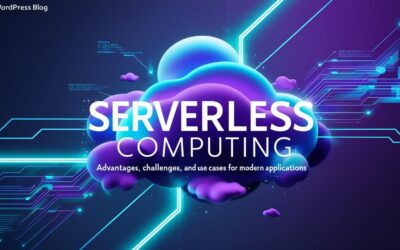


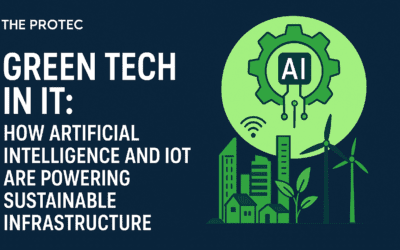

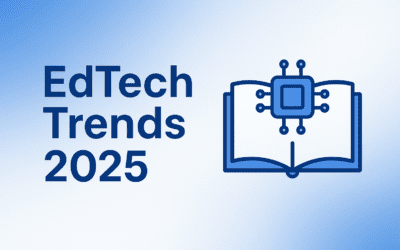

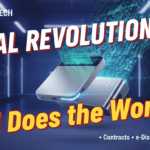

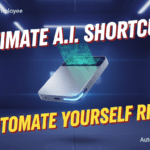

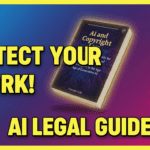





Heya i am for the primary time here. I found this board and
I to find It truly useful & it helped me out much. I hope to offer
something again and aid others like you aided me.
hi!,I like your writing very much! share we communicate more approximately your
article on AOL? I require an expert in this area to
unravel my problem. Maybe that’s you! Looking forward to see you.
whoah this weblog is fantastic i really like reading your articles.
Stay up the good work! You already know, many persons are hunting around for this info, you could aid them greatly.
Nice weblog right here! Additionally your site rather a lot up
fast! What host are you the usage of? Can I am getting your associate link on your host?
I desire my website loaded up as quickly as yours
lol
Nice answer back in return of this query with firm
arguments and describing everything concerning that.