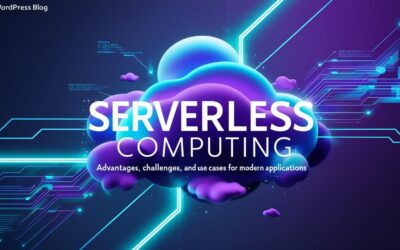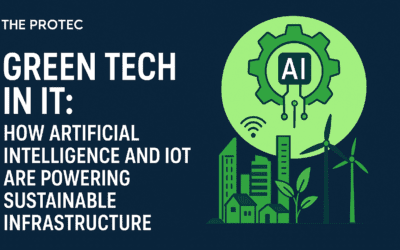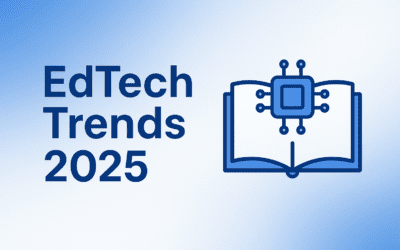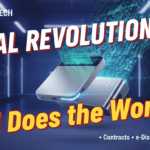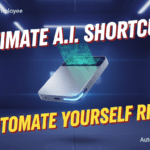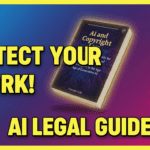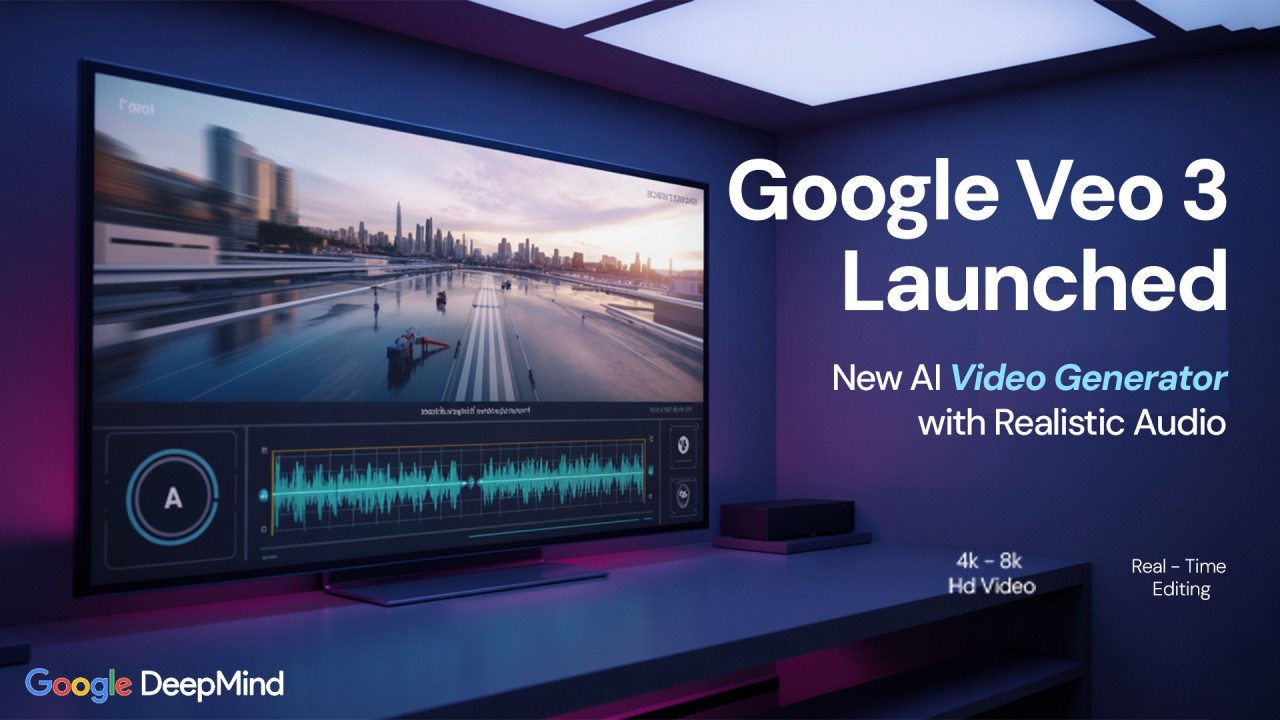Introduction
Welcome to this comprehensive Google Veo 3 tutorial, where we guide you step-by-step on generating videos with immersive sound effects using Google’s cutting-edge AI tool. Launched in 2025 by Google DeepMind, Veo 3 transforms text prompts into high-quality videos with synchronized audio, including dialogue, sound effects, and background music. This Google Veo 3 tutorial is designed for filmmakers, marketers, and content creators looking to streamline video production. We’ll cover everything from setup to export, ensuring you can create cinematic content with ease. Let’s dive in! (Google DeepMind – Veo).
Getting Started with Google Veo 3
Before creating videos, you need to set up access to Google Veo 3 through the Flow interface, which requires a Google AI Ultra subscription. This section of the Google Veo 3 tutorial outlines the steps.
Subscribing to Google AI Ultra
Google Veo 3 is accessible via Google’s Flow, requiring a Google AI Ultra subscription ($249.99/month, US-only). Follow these steps:
- Visit Google AI Studio and sign in with your Google account.
- Navigate to the subscription page and select the AI Ultra plan.
- Complete the payment process to activate your subscription.
Note: New users may access $300 in free Google Cloud credits for 90 days, which can be applied to Veo 3 experimentation (How To Use Google Veo 3). Non-US residents should check for availability updates.
Accessing Flow
Once subscribed, access Flow, Google’s AI filmmaking tool, at Google Flow. Here’s how to configure it:
- Log in with your Google account.
- Create a new project in the Flow dashboard.
- Familiarize yourself with the interface, which supports prompt-based video generation.
For detailed setup, refer to the Flow FAQ (Google Blog – Flow).
Starting Your First Video Project with Google Veo 3
In this Google Veo 3 tutorial, creating a video project involves generating content from text prompts, as Veo 3 doesn’t import existing footage but creates new videos.
- In Flow, click “Create New Project.”
- Enter a detailed text prompt describing your video, including visuals and audio. Example: “A futuristic cityscape at night with flying cars and neon lights. The camera pans across the city with ambient electronic music and distant traffic sounds.”
- Click “Generate” to create the video.
- Review the output and refine the prompt if needed for better results.
Supported Formats: Veo 3 supports text-to-video and image-to-video prompts, with videos generated in 16:9 aspect ratio at 720p resolution and 24 FPS (Veo 3 Preview). For best practices, ensure prompts are specific about visuals and audio (DataCamp – Veo 3).
Adding and Configuring Sound Effects
This Google Veo 3 tutorial highlights Veo 3’s ability to generate synchronized sound effects, a key feature for immersive videos. Sound effects are specified within the prompt.
Choosing the Right Effects
Craft prompts that include specific sound effects to match your video’s context:
- Nature Scenes: “Birds chirping, wind rustling leaves, and a distant waterfall.”
- Action Scenes: “Explosions, car engines revving, and dramatic music.”
- Dialogue Scenes: “A character says, ‘We must hurry!’ with crowd noise in the background.”
Example: “A bustling city street at night. The camera follows a person walking quickly, with cars honking, people talking, and distant sirens. The background music intensifies.” This ensures relevant audio integration (CNET – Veo 3).
Adjusting Timing & Volume
Veo 3 generates audio as part of the video, with timing and volume tied to the prompt. To adjust:
- Refine Prompts: Specify audio intensity, e.g., “subtle background music” or “loud sound effects.”
- Regenerate: Create multiple versions by tweaking prompts to optimize audio.
Flow currently lacks direct audio editing controls, but future updates may add this. Early adopters report up to 85% time savings in post-production due to integrated audio (DataCamp – Veo 3). Check Flow FAQ for updates.
| Metric | Value |
|---|---|
| Post-Production Time Reduction | Up to 85% (user-reported) |
| Video Resolution | 720p (16:9 aspect ratio) |
| Frame Rate | 24 FPS |
| Subscription Cost | $249.99/month (AI Ultra plan) |
Exporting Your Final Video
Once satisfied, export your video from Flow. Look for an “Export” or “Download” button in the Flow interface, typically near the video player or project settings. Videos are usually exported in MP4 format, compatible with platforms like YouTube, Instagram, and editing software like Adobe Premiere.
Export Settings:
- Resolution: Default is 720p, suitable for most platforms.
- Format: MP4 ensures broad compatibility.
If export options are limited, check Flow FAQ for updates or use external editing tools for platform-specific adjustments (Google Blog – Flow).
Tips & Best Practices
This Google Veo 3 tutorial offers actionable insights to optimize your video production:
- Detailed Prompts: Specify both visuals and audio, e.g., “A forest with birds chirping and soft piano music.”
- Reference Images: Use Flow’s asset management to upload images for consistent characters or scenes.
- Iterate Prompts: Regenerate videos with adjusted prompts to refine audio and visuals.
- Check Sync: Ensure audio aligns with visuals, using external editors if needed for fine-tuning.
- Use Scenebuilder: Extend shots or transitions for cohesive storytelling.
- Stay Updated: Monitor Google AI Support for new features.
These practices enhance efficiency and quality, as noted by filmmakers like Dave Clark, who used Flow for short films (Google Blog – Flow).
Common Issues & Troubleshooting
This Google Veo 3 tutorial addresses common challenges:
- Audio Sync Issues: Dialogue may not align perfectly. Refine prompts with specific timing, e.g., “The character speaks as they enter.”
- Unnatural Faces: AI-generated faces may look off. Use reference images or regenerate with adjusted prompts.
- Inconsistent Audio: Experiment with prompt phrasing, e.g., “clear dialogue” or “realistic sound effects.”
Troubleshooting Resources:
- Use Flow’s feedback mechanism (three-dot menu flag button) to report issues.
- Check Flow FAQ for solutions.
- Visit Google AI Support for additional help.
Community feedback on X highlights occasional lip-sync issues but praises Veo 3’s audio quality (No Film School – Veo 3).
Conclusion & Next Steps
This Google Veo 3 tutorial has equipped you with the knowledge to generate videos with sound effects using Google Veo 3 and Flow. From subscribing to AI Ultra to crafting prompts and exporting videos, you’re ready to create cinematic content. As AI filmmaking evolves, explore advanced features like Scenebuilder and stay updated via Google Blog. Experiment with prompts to unlock Veo 3’s full potential and share your creations to inspire others.
Call-to-Action
Try Google Veo 3 and share your videos in the comments or on X with #GoogleVeo3Tutorial. Have questions? Reach out via Google AI Support. Let’s shape the future of AI filmmaking together!
Key Citations:
- Google DeepMind – Veo Model Overview
- TechCrunch – Veo 3 Generates Videos and Soundtracks
- How To Use Google Veo 3? Practical Handbook
- Google Blog – Introducing Flow AI Filmmaking Tool
- DataCamp – Veo 3 Guide with Practical Examples
- CNET – I Spent $125 to Generate 5 AI Videos a Day
- No Film School – Google Veo 3 AI Model Capabilities
- Flow FAQ – Google Labs
- Google AI Support – Official Help Center
- Google Flow – About Page
- Veo 3 Generate 001 Preview Allowlist