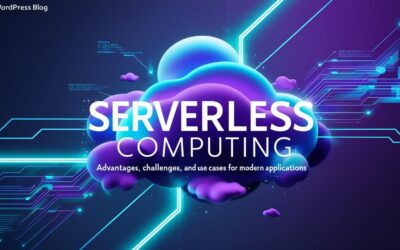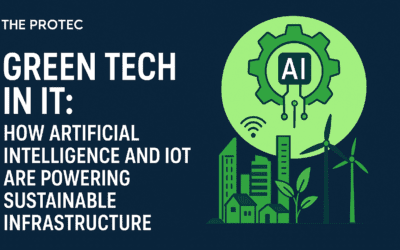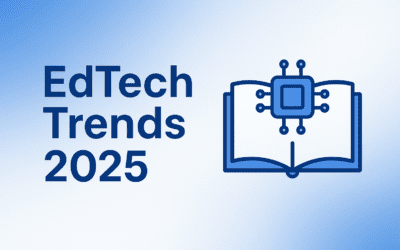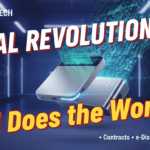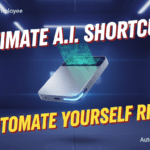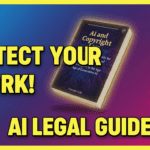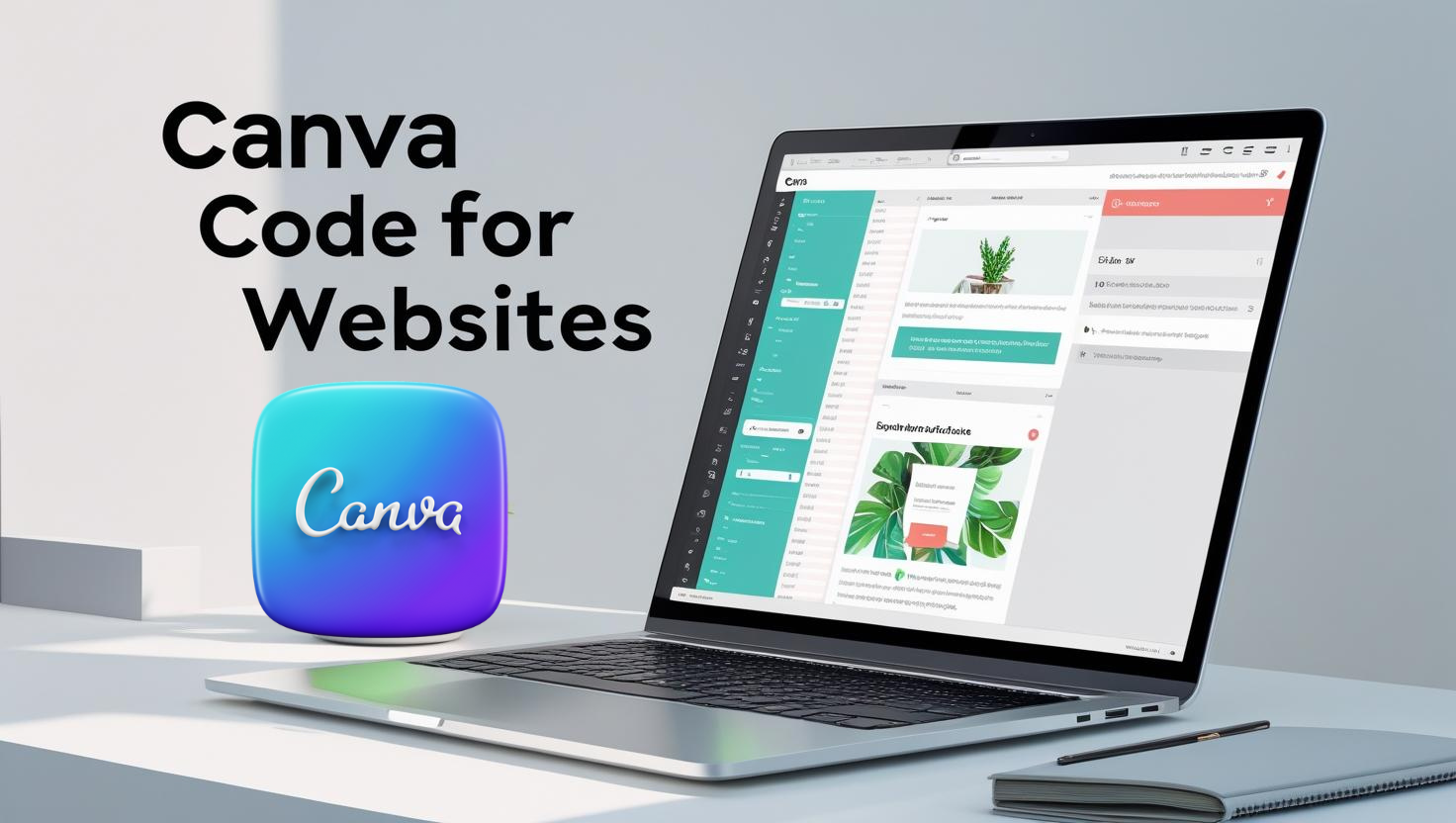Introduction
The rise of no-code and low-code platforms has transformed web design, making it possible for anyone to create professional, interactive websites without mastering complex programming languages. Among these innovative tools, Canva Code for websites stands out as a game-changer, empowering designers, small business owners, and educators to build dynamic web pages with ease. Introduced as part of Canva’s Visual Suite 2.0 in April 2025, Canva Code uses AI to turn simple text prompts into interactive elements like calculators, quizzes, and forms. This guide explores what Canva Code is, its benefits, how to get started, and advanced tips to create engaging, functional websites.
What Is Canva Code for Websites?
Canva Code is an AI-driven feature within the Canva platform that enables users to create interactive web elements without writing code. By entering a text prompt, users can generate dynamic tools such as pricing calculators, interactive quizzes, or custom forms, which can be seamlessly integrated into Canva-designed websites, presentations, or other digital assets. Launched at Canva Create 2025, this feature builds on Canva’s reputation for user-friendly design tools, extending its capabilities into web development.
Developed in partnership with Anthropic, Canva Code eliminates the traditional barriers of coding, making it accessible to non-technical users. It’s part of Canva’s broader push to integrate AI into its ecosystem, allowing creators to combine stunning visuals with functional interactivity in minutes.
Key Benefits of Using Canva Code for Websites
Canva Code offers several advantages for web creators, aligning with the growing no-code movement:
- Ease of Use: No coding skills are needed. Users describe their desired feature in plain language, and Canva Code generates the functional element.
- Time Efficiency: Tasks that once required hours of coding can now be completed in moments, streamlining the design process.
- Design Consistency: As part of Canva’s ecosystem, Canva Code ensures interactive elements match the visual style of your website or brand.
- Accessibility: It empowers non-technical users, from small business owners to educators, to create professional, interactive websites.
- Versatility: Canva Code supports a range of applications, from business tools to educational widgets, enhancing user engagement.
The rise of no-code tools like Canva Code reflects a broader industry trend. According to Gartner, 70% of new applications developed by organizations will use low-code or no-code technologies by 2025, up from less than 25% in 2020 (Gartner). This statistic underscores the growing demand for accessible web development solutions, with Canva Code leading the charge.
| Benefit | Description | Impact |
|---|---|---|
| Ease of Use | No coding skills required | Accessible to all users |
| Time Efficiency | Creates elements in minutes | Speeds up web design |
| Design Consistency | Matches Canva’s visual style | Ensures cohesive branding |
| Accessibility | Empowers non-technical users | Democratizes web development |
| Versatility | Supports diverse interactive tools | Enhances user engagement |
Real-World Examples & Case Studies
Canva Code’s recent launch means specific live examples are still emerging, but its potential applications are vast. Here are some illustrative use cases:
- Pricing Calculator: A small business can create a dynamic calculator allowing customers to select services and see real-time pricing, enhancing user experience and conversion rates.
- Interactive Quiz: A content creator can design a quiz to engage visitors, such as a personality test or trivia game, embedded directly on their website.
- Custom Form: An event organizer can build a registration form with fields for attendee details, seamlessly integrated into a Canva-designed landing page.
Canva’s announcement highlights its use in education, such as creating interactive timelines or classroom tools like countdown timers (Canva Newsroom). While specific websites using Canva Code are not yet widely documented, Canva’s website builder has already powered over 89 million sites since 2022, suggesting a strong foundation for Canva Code’s adoption (Canva Newsroom). As the feature rolls out, expect to see more creative implementations.
How to Get Started with Canva Code for Websites
Starting with Canva Code is simple, even for beginners. Follow these steps:
- Access Canva AI:
- Visit the Canva homepage (Canva) and locate the search and AI bar.
- Select Canva AI > Code for me from the menu.
- Enter a Prompt:
- Describe the interactive element you want, e.g., “Create a quiz for my blog with three questions and a results page.”
- Be specific to ensure accurate results.
- Refine the Output:
- Review the generated element and provide additional feedback to tweak its functionality or design.
- Integrate and Publish:
- Click Use in a design to add the element to your Canva project.
- Publish your design as a website or embed the element into an existing site using Canva’s embed code.
Note: Canva Code is currently rolling out and may not be available to all users yet. Access is restricted for users under 13 and may be disabled by admins for team or enterprise accounts (Canva Help Center). Canva Free users can send up to 20 messages daily to Canva Code, while Pro, Teams, and Education users get 60 (Canva Help Center).
| Step | Action | Notes |
|---|---|---|
| Access Canva AI | Select “Code for me” | Requires Canva account |
| Enter Prompt | Describe desired element | Be specific for best results |
| Refine Output | Adjust via AI chat | Improves functionality |
| Integrate & Publish | Add to design or website | Supports responsive design |
Advanced Tips & Best Practices
To maximize Canva Code’s potential, consider these advanced tips:
- Craft Specific Prompts: Include details like functionality, theme, or color scheme, e.g., “Create a blue-themed pricing calculator with three service tiers.”
- Test Thoroughly: Preview interactive elements to ensure they work across devices and browsers.
- Ensure Responsiveness: Verify that elements adapt to mobile, tablet, and desktop screens for a seamless user experience.
- Optimize Performance: Limit the number of interactive elements to maintain fast loading times.
- Prioritize Accessibility: Follow web accessibility guidelines to make elements usable for all, including those with disabilities.
- Integrate Third-Party Scripts: For advanced users, combine Canva Code with external APIs or scripts for enhanced functionality.
- Customize Code: Use Canva’s code editor to tweak HTML, CSS, or JavaScript if the generated output needs fine-tuning (Analytics Vidhya).
These practices ensure your Canva Code creations are both functional and user-friendly.
Resources & Further Learning
Explore these resources to master Canva Code:
- Canva Help Center: Step-by-step guides on using Canva Code (Canva Help Center).
- YouTube Tutorials: Watch demonstrations like “Canva Create 2025: Introducing Canva Code” for practical insights (YouTube).
- Canva Blog: Stay updated on new features and use cases (Canva AI Code Generator).
- Community Forums: Join discussions on Reddit’s r/Canva to share tips and learn from others (Reddit r/Canva).
Conclusion & Call to Action
Canva Code for websites is revolutionizing web development by enabling anyone to create dynamic, interactive pages without coding expertise. From pricing calculators to engaging quizzes, this AI-powered tool empowers creators to enhance their websites quickly and consistently. As no-code solutions continue to shape the digital landscape, Canva Code offers a powerful, accessible way to bring ideas to life. Try it today, experiment with your first interactive element, and share your creations in the comments or on social media. Subscribe to The ProTec Blog for more tech insights and join the no-code revolution!